From time to time, it is necessary to check for all the revisions that a sheet has gone through. For example, when issuing drawing sets, it is quite useful to have in place a system that checks for all the revisions on sheets. Reviewing this schedule is a much easier task than going sheet by sheet and checking if a revision is missed. Revit does not have this feature out of the box, but there is an easy way to get this schedule.
Dynamo script to schedule revisions on sheets

This script is a bit longer than usual, so we are going to break it in groups to see how it works.
Group 01 – The first group, the INPUT, is related to an optional feature, it retrieves data from the sheets: number, name, and scale, and export the schedule to Excel. It will not affect the workings of the script if deleted, but it is nice to have a schedule in Excel to make it readable and pretty.

The most remarkable point here is that the scales on sheets are data that can be retrieved with a node from the package Clockwork, OOTB is not possible.
Group 02 – It selects all the sheets and filters the ones that have been set up to appear on the drawing list.

Group 03 – Automatically creates parameters to store the revisions Description (or any other revision data). If new revisions are added to the project, this group will update it accordingly.

Inside the Python script, a few lines filter new parameters to be created. If there were no this check in place, every time we run the script, duplicated parameters would be created.

Group 04 – Retrieves all revisions in the project and on sheets and uses Description as data to fill the revision history schedule.

This Python script matches the revisions on sheets with their Description and substitutes the value null, when there is no match, with “” (empty string). The value null will break or make Element.SetParameterByName behave oddly.

Group 05 – Fill the parameters created from Group 3.
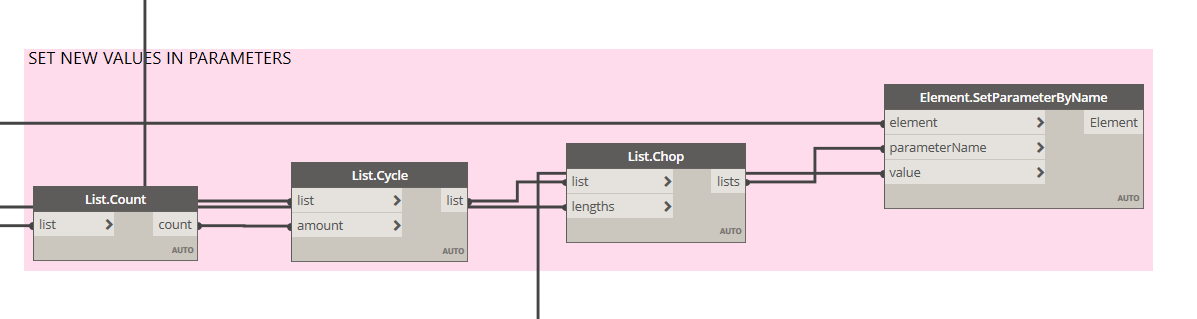
After clicking Run, the schedule is ready to go, a master schedule with all the sheets with their appropriate revisions!
Here you can download the script:
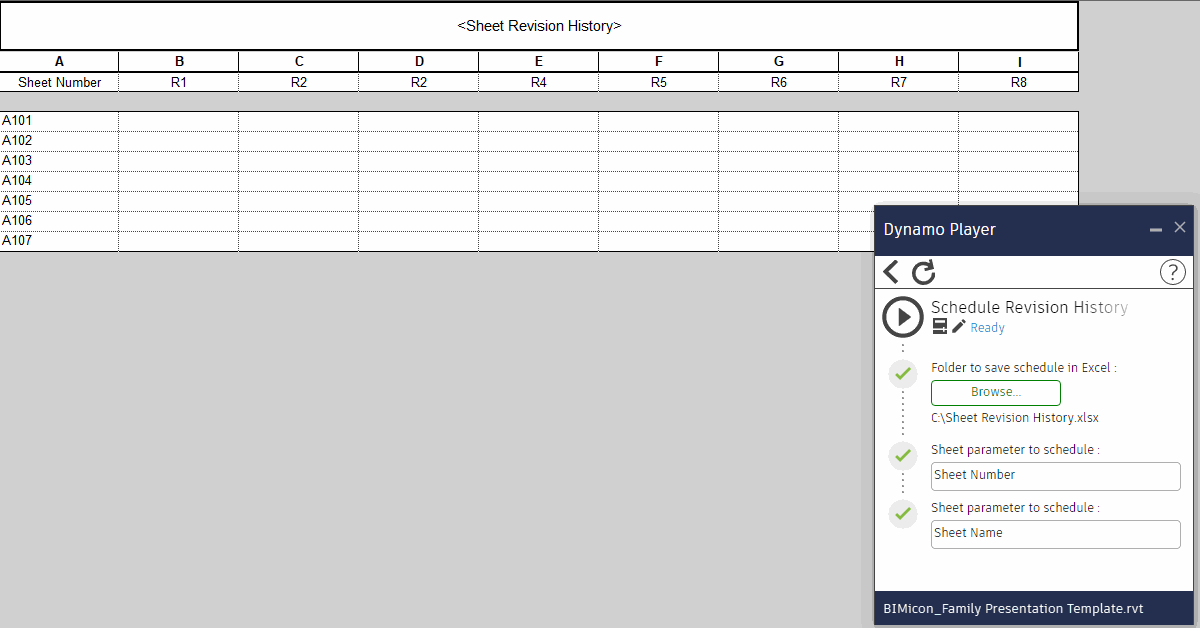
Leave a Reply